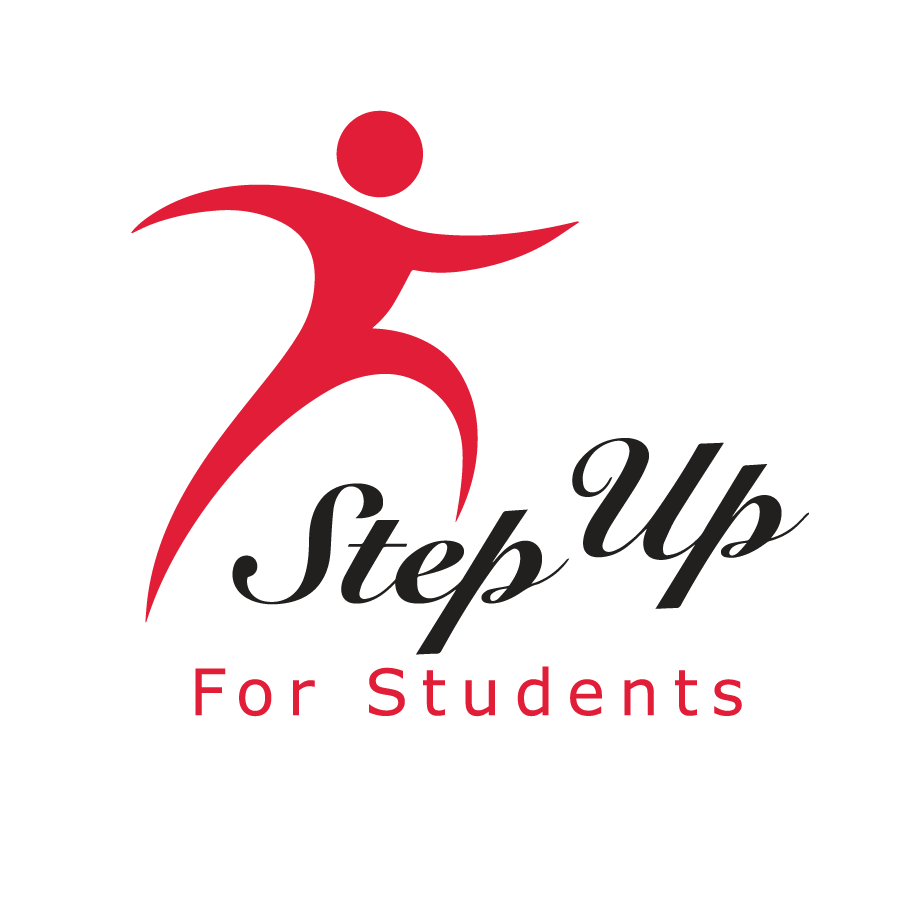Apply For and Renew Your Child's Scholarship with EMA

Hi, I’m EMA
your Education Market Assistant.
I’m here to help you manage your child’s education.
Within my portal, you can apply for a scholarship, use your scholarship dollars directly without having to pay out of pocket, explore schools and providers and much more.

Maximizing Your Experience in EMA
We want to ensure you have the best possible experience using EMA. If you encounter any difficulties, this guide offers helpful tips and actions you can take to resolve common issues.
Setting Yourself Up For Success
Choose the right environment
- Use a desktop or laptop computer for optimal performance.
- Google Chrome is recommended for the best user experience.
Ensure a stable connection
- A reliable internet connection helps prevent interruptions.
- If possible, use a wired connection for increased stability.
Use a compatible email address
- Our system works best with .com email addresses for smoother processing and communication.
- Use widely accepted .com email providers like Gmail, Yahoo, or Outlook.
- Avoid email extensions such as .es, .mx, .uk, .de, and .in, as they may cause account access and notification issues.
Troubleshooting Tips
Accessing Your Account
If you're having trouble logging in:
Double-check that you're entering the correct email and password.
Use the "Forgot Password" option in EMA if you need to reset your credentials.
If two-step verification is giving you trouble, our support team can assist during business hours.
Password Reset
Please use the "Forgot Password" option in EMA to reset your password. If you are not able to complete Two-Step Verification, also known as Multi Factor Authentication, you will need a Step Up For Students representative to assist you with resetting your password.
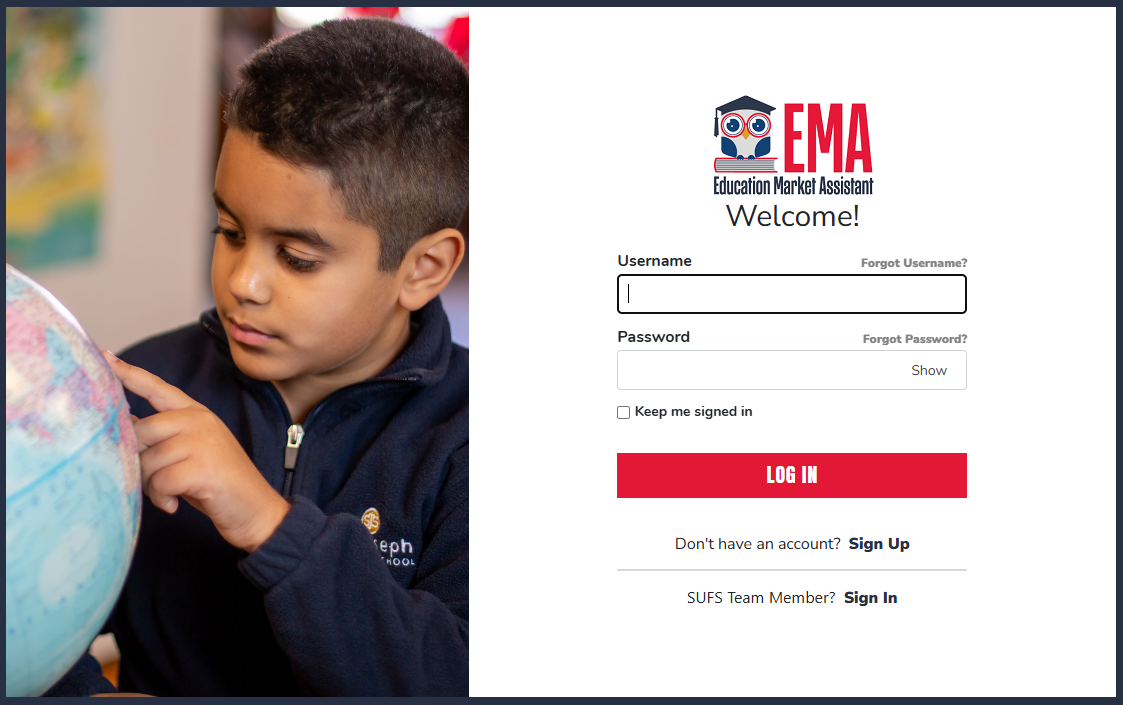
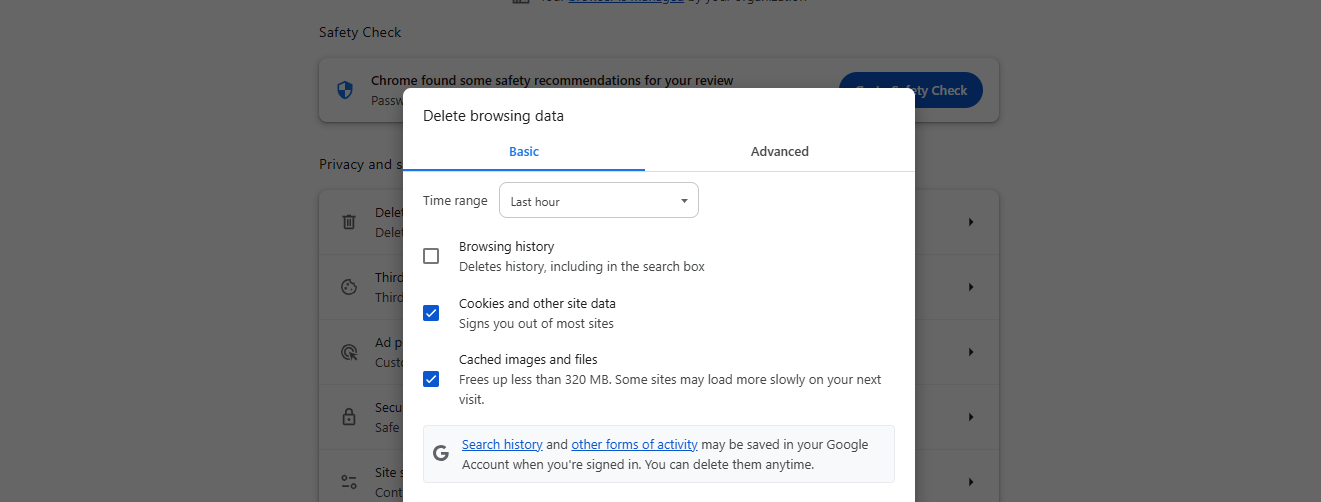
Optimizing Your Browser
To ensure smooth navigation:
Refresh your browser data
- Clear your cache and cookies
- Log out of EMA
- Close and reopen your browser before trying again
Explore alternative options
- Try using a different browser if issues persist.
- If available, attempt to access EMA from another computer.
Uploading Documents Successfully
When adding documents to EMA:
Ensure your file is under 5MB and in JPEG, JPG, PNG, or PDF format.
Upload one document per assessment (multiple pages are acceptable).
If needed, merge multiple files into a single PDF or compress the file to meet size requirements.
Verify that the document is not password-protected before uploading.

Handling Unexpected Messages
If you see an unfamiliar message or code:
Capture a screenshot for reference.
Note any specific numbers or codes displayed.
Reach out to our support team with:
Email subject: "EMA IT ASSISTANCE"
The screenshot you took
Any relevant numbers or error codes
Information about your device and browser
Streamlining Your Order Process
If you encounter difficulties while ordering:
Start fresh by emptying your cart
Add items one at a time
Proceed with submitting your order
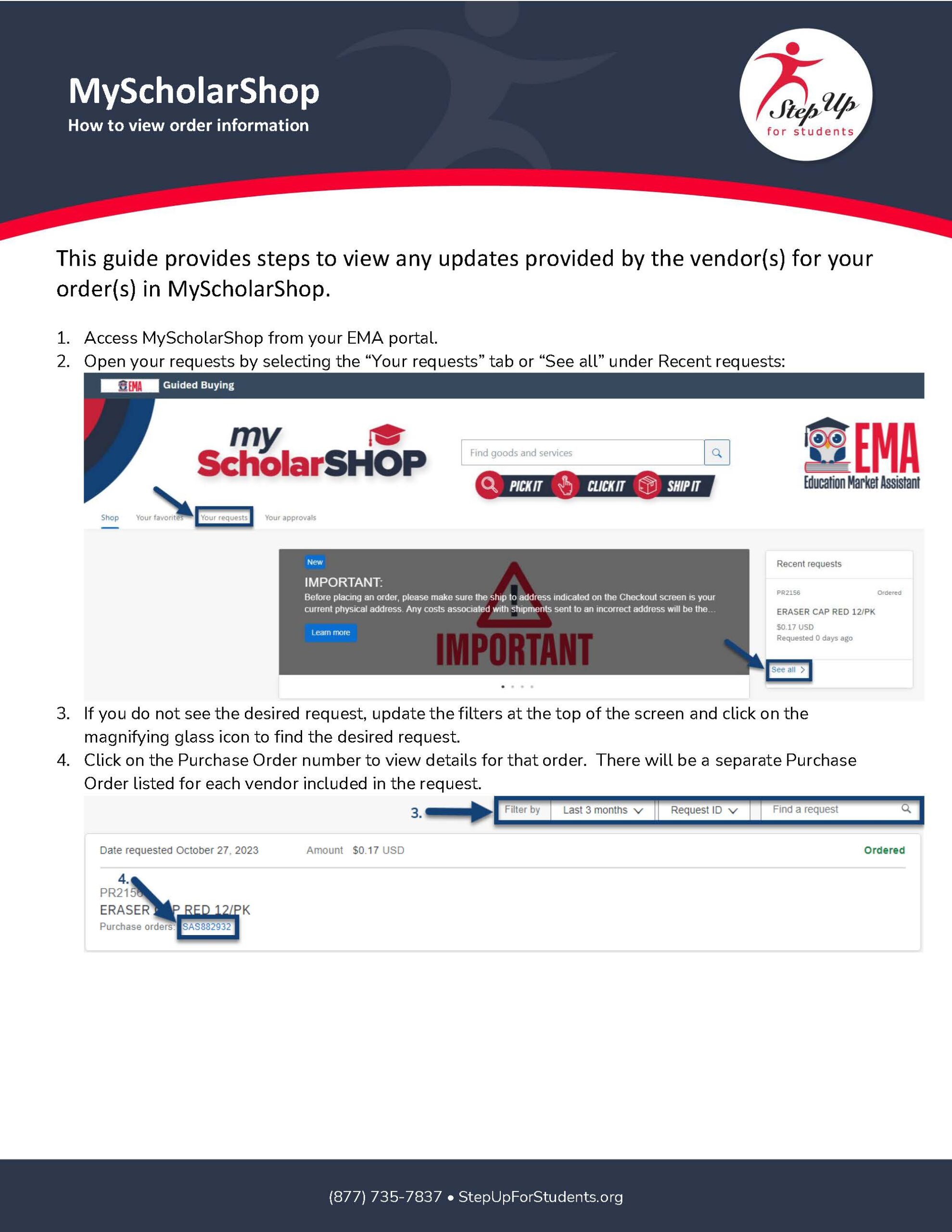
Additional Tips for a Smooth Experience
Stay updated: Keep your browser and operating system current.
Simplify your setup: Temporarily disable browser extensions to rule out conflicts.
Try a fresh start: Use your browser's incognito or private browsing mode.
We're Here to Help
If you've tried these steps and still need assistance:
Gather all relevant details about your experience.
Take screenshots of anything unusual you've noticed.
Reach out to our support team with this information.